This is the first in a series of lessons devoted to teaching you SQL. We are going to install SQLite and then move on to the fundamentals , which means learning the command line. Do worry it is not as hard as it seem, and really, the payoff is huge. For once you learn SQL commands databases become less frustrating and it is really easy to get the data and reports you want.
Many of the examples used throughout this site are done using SQLite and the EssentialSQL sample database. This is a very simple database as well suited for learning SQL. There is very little to manage, and as such, we can focus our efforts towards learning SQL rather than the minutiae of configuring a large DBMS.
Installing SQLite
This video provides step by step instructions on installing SQLite. Just follow along to get started.
[youtube https://www.youtube.com/watch?v=eiog7Kf33MI]
The files to get are on the SQLite Downloads page.
Downloading the Sample Database
To help with the examples I’ve put together a small sample database. Watch this video to learn how to obtain this database and use it.
[youtube https://www.youtube.com/watch?v=umemOL-3Pbg]
Click here to down the sample database.
The sample database represents a very simple order entry system with customers, shippers, employees, orders, and order details.
Final Tricks
We’ll be working quite a bit in the windows command prompt to enter SQL commands. I wouldn’t call it the friendliest place to work; however, it’s more hospitable once you use the following tricks:
- Display Width: Make the command window bigger. To do so, run SQLite using the RunDB batch file. Once the command window appears, click on icon in the upper left of the window and select properties. Change the windows size width to 132 and its height to 80, then click OK to save.
- Pasting Examples: I usually write my SQL statement in notepad and paste them into the command windows. This makes is so much easier to edit and make changes.
Got a question? Do be afraid to ask; post a comment or tweet me. I’m here to help you.

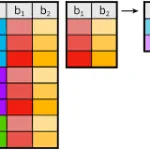



Leave a Reply