Welcome to the Ultimate Guide to SQL Server, where we will dive into the world of efficient data backup for tables. In this digital age, data is the lifeblood of businesses, and safeguarding it is of utmost importance. With SQL Server, you have a powerful tool at your disposal for organizing and managing your data.
In this guide, we will walk you through the process of backing up tables with data in SQL Server, ensuring that you have a reliable and comprehensive backup strategy. We will explore different methods and techniques to efficiently backup your data, minimizing the risk of data loss and ensuring business continuity.
Whether you are a seasoned SQL Server professional or a beginner looking to learn the ropes, this guide will provide you with the knowledge and step-by-step instructions you need to master data backup. By the end, you will be equipped with the skills to confidently protect and preserve your valuable data.
So, let’s get started on our journey towards becoming experts in SQL Server data backup techniques!
Understanding the need for backing up tables in SQL Server
Data is the backbone of any organization, and losing it can have disastrous consequences. Imagine a scenario where your database crashes or gets corrupted, and all your critical business data is lost. This could result in financial losses, loss of customer trust, and even legal consequences. That’s where data backup comes in.
Backing up your tables in SQL Server ensures that you have a copy of your data that can be restored in case of any unforeseen events. It acts as a safety net, allowing you to recover your data and minimize downtime. Additionally, backups can also be useful when performing tasks like migrating data to a new server or testing new software versions.
However, not all data is created equal, and not all tables need to be backed up with the same frequency. It’s essential to understand the importance and criticality of each table in your database to determine the appropriate backup strategy. For example, tables that contain sensitive customer information or transactional data might require more frequent backups than less critical tables.
When it comes to data backup, the mantra “better safe than sorry” holds true. It’s always better to have a backup and not need it than to need a backup and not have it.
Different backup options available in SQL Server
SQL Server provides various backup options to cater to different scenarios and requirements. Let’s explore some of the commonly used backup methods:
- Full Backup: As the name suggests, a full backup captures all the data in the selected tables and stores it in a backup file. This method provides a complete snapshot of the data at the time of the backup. Full backups are typically performed periodically or at regular intervals, depending on the criticality of the data.
- Differential Backup: A differential backup captures only the changes made to the tables since the last full backup. It saves time and storage space by backing up only the modified data. Differential backups are useful for large databases where performing a full backup every time is not feasible due to time and resource constraints.
- Transaction Log Backup: In addition to full and differential backups, SQL Server allows you to back up the transaction log. The transaction log contains a record of all transactions that have occurred on the database. Transaction log backups enable point-in-time recovery, allowing you to restore the database to a specific moment in time.
- File and Filegroup Backup: SQL Server also provides the option to back up individual database files or filegroups. This can be useful when you want to perform partial backups or restore specific files or filegroups.
Choosing the appropriate backup method for your tables depends on factors such as the size of the database, the frequency of data changes, and the recovery objectives. It’s essential to analyze your requirements and consult with your organization’s data management team to determine the most suitable backup strategy.
Step-by-step guide to backing up tables with data in SQL Server
Now that we have an understanding of the importance of data backup and the different backup options available, let’s dive into the step-by-step process of backing up tables with data in SQL Server.
Step 1: Connect to the SQL Server instance using SQL Server Management Studio (SSMS) or any other preferred tool.
Step 2: Identify the tables you want to back up. Consider factors such as the criticality of the data, the frequency of changes, and the storage requirements.
Step 3: Determine the appropriate backup method based on your requirements. Decide whether you need a full backup, differential backup, or transaction log backup.
Step 4: Open a new query window in SSMS and execute the backup command. The syntax for backing up a table in SQL Server is as follows: BACKUP DATABASE [DatabaseName] TO DISK = ‘C:\Backup\BackupFileName.bak’
Replace [DatabaseName] with the name of your database and ‘C:\Backup\BackupFileName.bak’ with the desired path and filename for your backup file.
Step 5: Review the backup process and ensure that it completes successfully. Monitor the progress and any error messages that may occur during the backup.
Step 6: Verify the backup file by restoring it to a different server or instance. This step is crucial to ensure that the backup file is valid and can be used for recovery purposes.
Step 7: Store the backup file in a secure location, preferably on a different storage medium than the production server. This adds an extra layer of protection against data loss due to hardware failures or disasters.
By following these steps, you can efficiently back up your tables with data in SQL Server and have a reliable backup strategy in place.
Best practices for efficient table backups in SQL Server
While the step-by-step guide provides a solid foundation for backing up tables in SQL Server, there are some best practices you should follow to ensure efficient backups and maximize data protection. Let’s explore these best practices:
- Regularly review and update your backup strategy : As your database grows and evolves, your backup strategy should adapt accordingly. Regularly review your backup plans and make adjustments based on any changes to the database structure or data volume.
- Consider the recovery point objective (RPO) and recovery time objective (RTO) : Determine how much data loss your organization can tolerate (RPO) and how quickly you need to recover (RTO). This will help you choose the appropriate backup method and frequency.
- Perform test restores : Don’t wait for a disaster to strike to test your backups. Regularly perform test restores to ensure that your backup files are valid and can be used for recovery purposes. This will also help you identify any potential issues with the restore process.
- Implement a multi-tier backup strategy : Consider implementing a multi-tier backup strategy that includes both onsite and offsite backups. Onsite backups provide quick access to data for immediate recovery, while offsite backups ensure data protection in case of physical disasters or theft.
- Monitor backup performance : Keep an eye on backup performance metrics such as backup duration, backup size, and disk utilization. Monitoring these metrics will help you identify any bottlenecks or performance issues and take corrective actions.
- Document your backup process : Maintain thorough documentation of your backup process, including backup schedules, backup file locations, and any custom scripts or procedures. This documentation will be invaluable during disaster recovery scenarios or when onboarding new team members.
By following these best practices, you can ensure efficient and effective table backups in SQL Server, minimizing the risk of data loss and ensuring business continuity.
Verifying and testing the backups to ensure data integrity
Backing up your tables is just the first step; it’s equally important to verify and test the backups to ensure data integrity. Here are some steps you can take to verify and test your backups:
- Perform test restores : As mentioned earlier, regularly perform test restores using your backup files to ensure that they can be successfully restored. This will help identify any issues with the backup files and ensure that you can recover your data when needed.
- Verify checksums : SQL Server provides the option to verify the checksums of the backup files during the backup process. Enabling this option ensures that the backup files are not corrupted or tampered with.
- Regularly check backup file sizes : Monitor the sizes of your backup files to ensure that they are consistent with the expected sizes. Any significant deviations in file sizes could indicate issues with the backup process or potential data corruption.
- Perform periodic data integrity checks : SQL Server provides built-in tools like DBCC CHECKDB to perform periodic data integrity checks on your database. Running these checks on your backups can help identify any corruption or inconsistencies in the backup files.
By regularly verifying and testing your backups, you can be confident that your data is protected and can be restored when needed.
Restoring tables from backup in SQL Server
The true value of a backup lies in its ability to restore data when needed. Let’s explore how you can restore tables from a backup in SQL Server:
Step 1: Connect to the SQL Server instance using SSMS or any other preferred tool.
Step 2: Identify the backup file that contains the table you want to restore. Ensure that you have the necessary permissions to access and restore the backup file.
Step 3: Open a new query window in SSMS and execute the restore command. The syntax for restoring a table from a backup in SQL Server is as follows: RESTORE DATABASE [DatabaseName] FROM DISK = ‘C:\Backup\BackupFileName.bak’ WITH REPLACE, NORECOVERY;
Replace [DatabaseName] with the name of your database and ‘C:\Backup\BackupFileName.bak’ with the path and filename of your backup file.
Step 4: Review the restore process and ensure that it completes successfully. Monitor the progress and any error messages that may occur during the restore.
Step 5: Once the restore process is complete, you can access and query the restored table in your database.
By following these steps, you can restore tables from a backup in SQL Server and recover your data in case of any data loss or corruption.
Automating table backups using SQL Server Agent
Performing manual backups can be time-consuming and prone to human error. Thankfully, SQL Server provides a built-in feature called SQL Server Agent that allows you to automate the backup process. Let’s explore how you can automate table backups using SQL Server Agent:
- Open SQL Server Management Studio and connect to your SQL Server instance.
- Expand the SQL Server Agent folder in the Object Explorer and navigate to the Jobs folder.
- Right-click on the Jobs folder and select “New Job” to create a new job.
- In the New Job window, provide a name and description for the job.
- Navigate to the Steps tab and click on “New” to add a new step to the job.
- In the New Job Step window, provide a name and description for the step.
- In the “Type” section, select “Transact-SQL script (T-SQL)” as the command type.
- In the Command textbox, enter the T-SQL script for backing up the desired table(s).
- Configure other options such as the schedule, notifications, and advanced settings as per your requirements.
- Click on OK to save the job.
By creating a job in SQL Server Agent and scheduling it, you can automate the backup process and ensure that your tables are backed up regularly without manual intervention.
Conclusion and final thoughts on efficiently backing up tables in SQL Server
In this guide, we have explored the world of efficient data backup for tables in SQL Server. We started by understanding the need for backing up tables and the different backup options available. We then delved into the step-by-step process of backing up tables with data, along with best practices and techniques to ensure efficient backups.
You also discussed the importance of verifying and testing backups to ensure data integrity and explored the process of restoring tables from backups. Finally, we learned how to automate table backups using SQL Server Agent, saving time and reducing the risk of manual errors.
Efficiently backing up tables in SQL Server is a critical aspect of data management and ensuring business continuity. By following the guidelines and best practices outlined in this guide, you can safeguard your valuable data and be prepared for any unforeseen events.
Remember, data backup is not a one-time activity; it requires regular monitoring and updates to adapt to changing business needs. So, make data backup a priority, and you’ll have peace of mind knowing that your data is protected and recoverable.
Happy backing up!

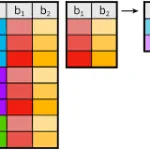



Leave a Reply